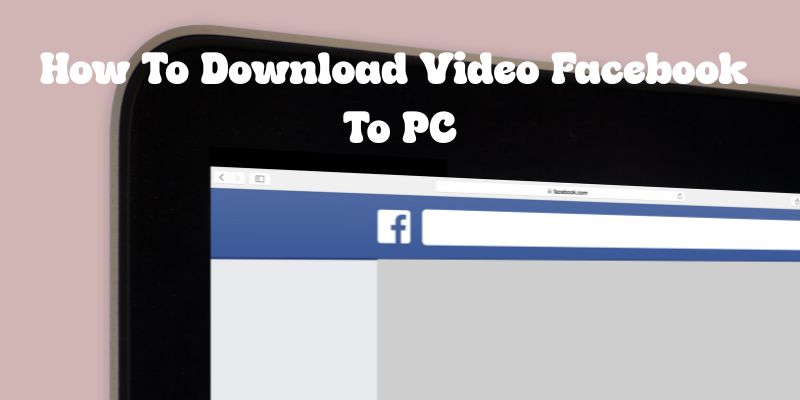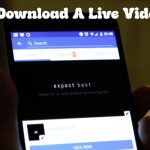Are you looking for ways to download Facebook videos to your computer for storage, learning, sharing, or offline viewing when needed? This article from Fsave will guide you through 3 popular, easy-to-implement, and completely free methods.
Method 1: Using Fsave.io Online Facebook Video Downloader
Among the popular ways to download Facebook videos to your computer today, using Fsave.io is a trusted solution due to its convenience. This is a web-based tool that supports downloading videos in various formats and quality levels.
Step 1: Copy Facebook Video Link
To use Fsave, you need to get the exact URL (link) of the Facebook video you want to download. Make sure the video is shared in Public mode so Fsave can process the link.
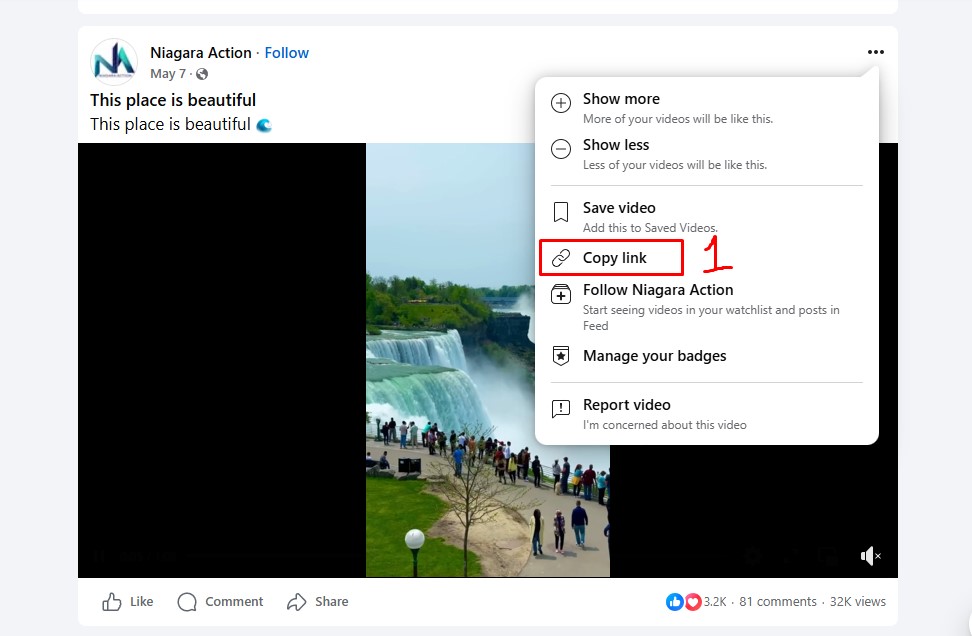
- Open Facebook in your computer’s browser
- Find the video you want to download
- Click the Share button below the video → Select Copy link
- Or simply copy the link directly from the web address bar
Step 2: Access Fsave and Paste the Link
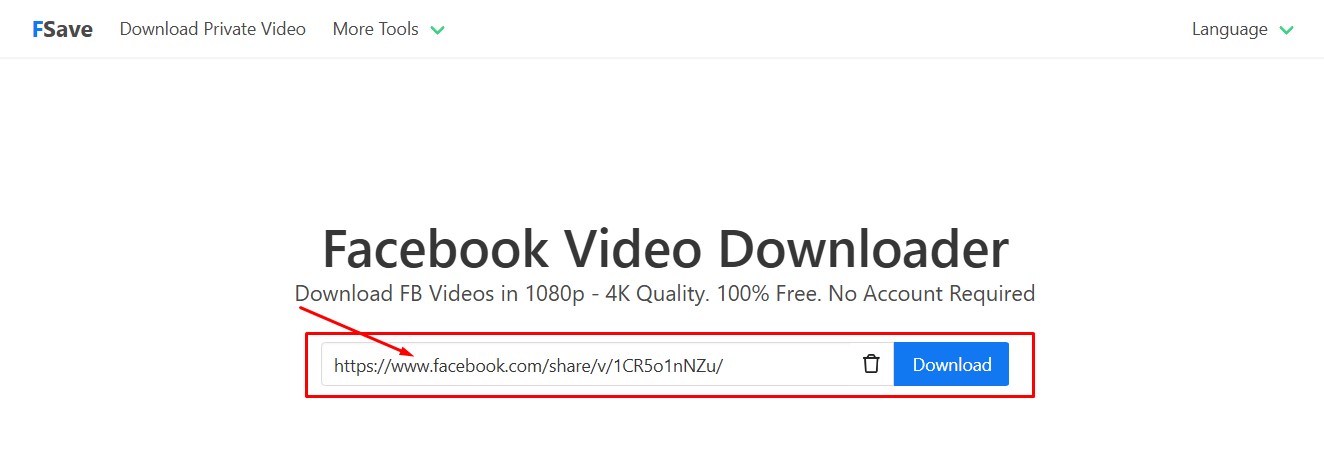
After obtaining the video link, you need to access the Fsave tool to begin the download process. You can follow this detailed procedure to paste the link and successfully download Facebook videos to your computer:
- Open any browser on your computer such as Google Chrome, Firefox, Edge, or Safari
- Visit Fsave.io
- On the main interface, paste the Facebook video link you just copied into the search box in the center of the screen. You can use the keyboard shortcut Ctrl + V (Windows) or Command + V (Mac) to quickly paste the link into the search box
- Click the blue Download button next to it to let the system start processing the video
Step 3: Choose Video Quality and Download to Computer
After Fsave successfully analyzes the video, the system will display suitable video quality options. Here, you will proceed to select and download the video to your device:
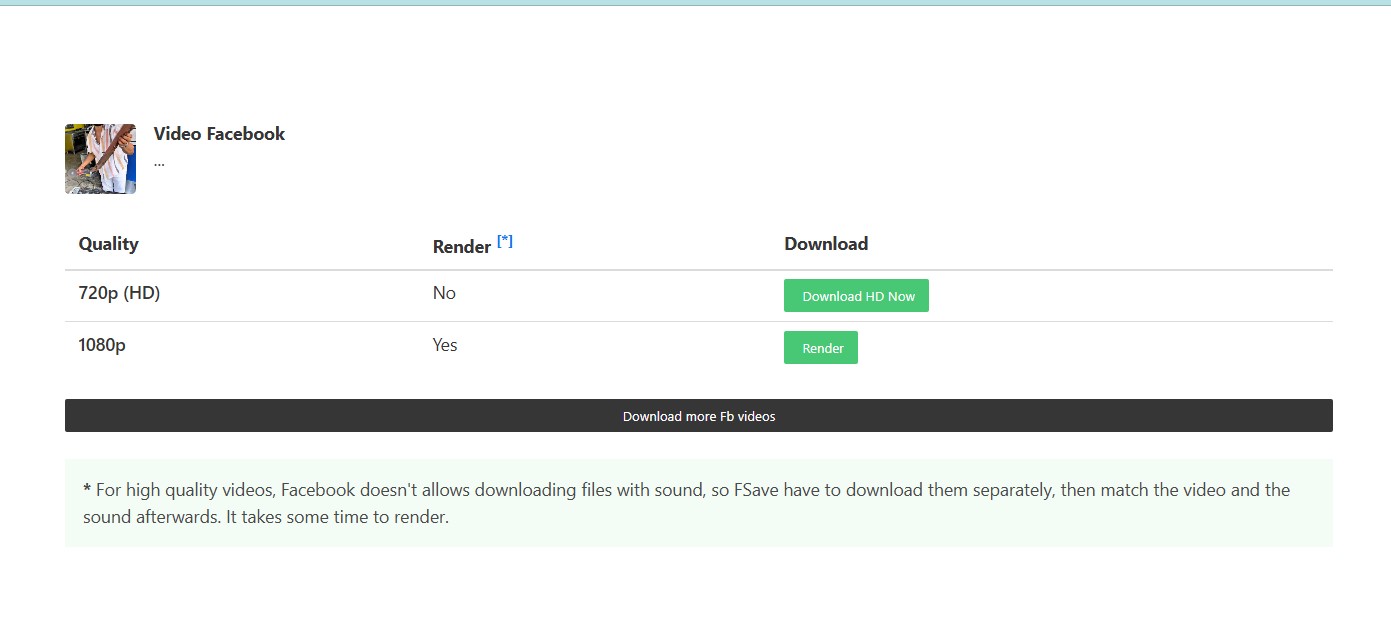
- Preview the video name and thumbnail image to ensure it’s the correct content you want to download
- Choose your desired resolution: SD (320p), HD (720p), Full HD (1080p), 2K, or 4K
- After selecting quality, click the Download button next to each option
- The video will start downloading to your computer and save to the default folder (usually Downloads)
Learn more: How to Download Facebook Videos To Phone
Method 2: Using Browser Extensions to Download FB Videos
Besides online tools like Fsave, you can also download Facebook videos to your computer by installing extensions on your web browser. This method is extremely effective if you frequently save videos from Facebook. Here’s a detailed guide on how to install and use extensions:
Step 1: Choose and Install a Suitable Extension
First, you need to install a browser extension that’s compatible with your current browser. There are many options, but here are 2 popular and reliable extensions:
- FVD Video Downloader
- Flash Video Downloader
To install, visit the Chrome Web Store or Firefox Add-ons, then click “Add to Chrome” or “Add to Firefox” to install the extension. The browser will ask for confirmation, then click “Add extension” to complete. The extension icon will appear in the top right corner of the browser toolbar.
Step 2: Open Facebook and Play the Video to Download
Once the extension is installed, you can start using it to download Facebook videos to your computer:
- Access Facebook using the browser with the installed extension
- Find the video you want to download
- Click on the video to play it directly (if the video is on the newsfeed, you should open it in full-screen mode for easier extension detection)
Step 3: Click the Extension Icon and Download Video
When the video starts playing, the extension will automatically detect and display the option to download Facebook videos to your computer. You just need to follow these super simple instructions:
- Click on the extension icon (arrow or download icon) in the browser toolbar
- A list of detected videos will appear with Download buttons
- Choose the video quality you want, then click Download
- The video will automatically be saved to the default download folder on your computer
Method 3: Using Computer Screen Recording Tools
In some cases, you cannot download Facebook videos to your computer using online tools because the video has privacy restrictions. In such cases, screen recording is the optimal solution. Here’s a detailed guide for computers running Windows 10/11 or macOS:
Screen Recording for Windows Computers

Windows 10 and Windows 11 have integrated Xbox Game Bar, which supports quick and convenient screen recording, even when you’re watching videos on Facebook. The screen recording process to download Facebook videos to your computer is as follows:
Step 1: Open Xbox Game Bar
Before starting recording, you need to ensure Xbox Game Bar is enabled. Note that computers running Windows 7 or 8 will not be supported:
The process to open is: Settings → Gaming → Xbox Game Bar Enable the option “Enable Xbox Game Bar for things like recording game clips…”
Step 2: Open Facebook Video and Enable Recording
After enabling Xbox Game Bar, you can start recording to download Facebook videos to your computer:
- Open your browser and go to Facebook, find the video you want to save
- Press Windows + G to open Xbox Game Bar
- The recording interface appears → Click the Record button (circular dot icon) to start screen recording
Step 3: Stop Recording and Save Video
When the video finishes playing or you want to end the recording process, follow this procedure to download Facebook videos to your computer:
- Click the Stop button (square icon) in the Xbox Game Bar
- The video will be automatically saved to a folder, you can open it by: File Explorer → Videos → Captures → View or edit the recorded video
Screen Recording for Mac Computers (macOS)
If you’re using a Mac, there are 2 ways to record your screen to help download Facebook videos to your computer: using macOS keyboard shortcuts or QuickTime Player. Both are very convenient and don’t require installing additional software:
Step 1: Using macOS Built-in Keyboard Shortcuts
macOS Mojave and later support screen recording with extremely fast keyboard shortcuts:
- Press Shift + Command + 5 → A toolbar will appear
- Select the Record Entire Screen icon or Record Selected Portion
- Click Record to start recording the Facebook video
Step 2: Stop Recording and Save Video
When you want to stop recording and start downloading Facebook videos to your computer:
- Click the Stop icon in the menu bar (top right corner of the screen)
- The screen recording will automatically be saved to the Desktop in .mov format
- You can open the video immediately with QuickTime Player, or drag it into iMovie if editing is needed
Step 3: Screen Recording with QuickTime Player
If you’re using an older macOS version or want more advanced recording, use QuickTime to download Facebook videos to your computer:
- Go to Applications folder and open QuickTime Player
- Go to File → New Screen Recording
- In the window that appears, click the arrow icon next to the record button to select a microphone if needed
- Click the Record button, then choose the area you want to record or click for full screen
Conclusion
Downloading Facebook videos to your computer will be easier than ever if you understand the methods shared above. Depending on your needs, you can choose the online tool Fsave.io for quick downloads, install extensions for more convenient operations, or use screen recording features when needed.
Key benefits of using Fsave.io:
- No software installation required
- Supports multiple video formats and qualities
- Fast and reliable download process
- Completely free to use
- Works with all major browsers
Whether you need to download video Facebook for personal use, educational purposes, or content creation, these methods provide reliable solutions for getting your favorite Facebook videos saved to your computer quickly and easily.