If you’re trying to download a Facebook video to your smartphone to save special moments, share with others, or watch later without an internet connection, fsave.io makes it fast and hassle-free for both iOS and Android users.
How to Download Facebook Videos on iPhone
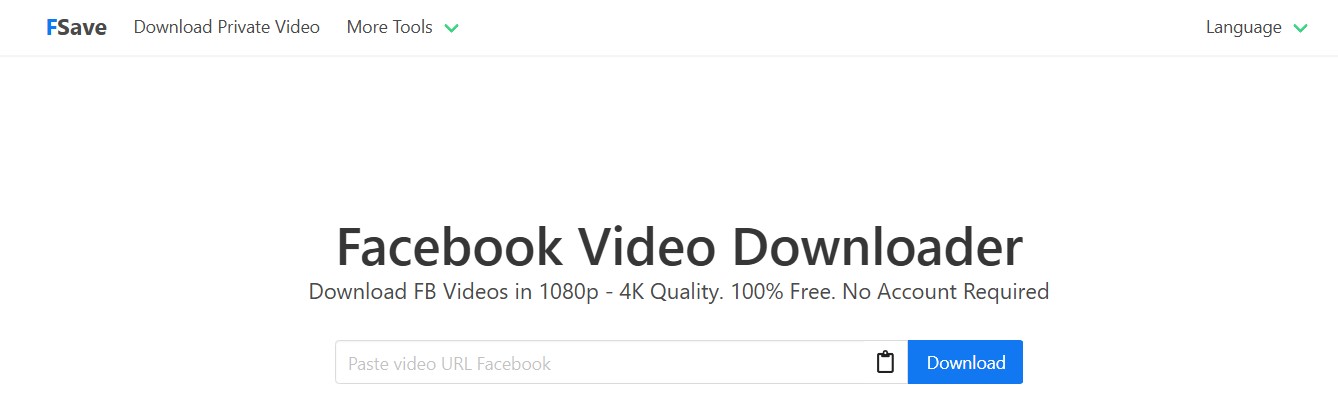
Due to iOS’s strict security policies, iPhone users need to use the Safari browser to download FB videos. Here’s a step-by-step guide to help you download any Facebook video directly to your iPhone:
Step 1: Copy the Facebook Video Link
First, get the link of the video you want to download:
-
Open the Facebook app (either the official version or Facebook Lite) on your iPhone.
-
Find the video you want to save—this could be a post, Reel, or Story.
-
Tap the “Share” button (curved arrow icon) at the bottom of the video.
-
Select “Copy Link” from the options.
-
The video link will now be copied to your clipboard.
Step 2: Open Safari and Go to Fsave.io
Next, launch Safari and visit Fsave.io:
-
Open the Safari browser on your iPhone.
-
In the search bar, type and go to fsave.io.
-
Wait for the page to load, where you’ll see a field to paste your link and a “Download” button.
Step 3: Paste the Link and Start the Download
Now it’s time to process the video:
-
Tap and hold the empty box on fsave.io for 2 seconds → tap “Paste”.
-
Press the “Download” button next to it.
-
Wait a few seconds for the site to fetch the video and show available download qualities like SD (320p), HD (720p), Full HD (1080p), 2K, or even 4K.
-
Select your preferred resolution depending on your storage and video quality needs.
-
Tap the “Download” button next to the chosen quality.
Step 4: Save the Video to Your iPhone Gallery
Once the download begins, a new tab will open. To save the video:
-
Tap and hold the video for about 2–3 seconds.
-
From the popup menu, choose “Add to Photos” or “Save Video”.
-
The video will be saved in the Photos app under Recents.
How to Download Facebook Videos on Android
Thanks to Android’s flexibility, downloading Facebook videos with fsave.io is even smoother. Here’s how to download a video to your Android phone in just a few minutes:
Step 1: Copy the Video Link from Facebook
Start by getting the video link:
-
Open the Facebook app on your Android device.
-
Navigate to the video you want to download.
-
Tap the three-dot icon (⋯) in the corner of the video.
-
Select “Copy Link”.
Step 2: Visit fsave.io Using Chrome or Another Browser
Now, head over to fsave.io to process the video:
-
Open Chrome (or any other browser you use).
-
Go to fsave.io.
-
You’ll see a link input box and a “Download” button.
Step 3: Paste the Link and Download the Video
Here’s how to get your video:
-
Tap and hold the input field → tap “Paste” to insert the link.
-
Tap the green “Download” button.
-
fsave.io will take a few seconds to analyze the video and display available quality options.
-
You may see formats like SD, HD, Full HD, 2K, or even 4K (depending on the original video).
-
Tap on your desired resolution → the video will start downloading automatically.
Step 4: Locate and Watch Your Downloaded Video
After the download completes:
-
Open your phone’s file manager (like Files, My Files, or File Manager).
-
Go to the Downloads folder.
-
Look for the file—usually named something like facebook-video.mp4.
-
Tap to open, watch, share, or move the video to a specific album.
Also read: How to Download Facebook Videos to PC
No Ads. No Quality Limits. Just Fast and Easy Facebook Video Downloads.
With fsave.io, downloading Facebook videos to your iPhone or Android is simple, fast, and completely free. There are no ads, no watermarks, and no limits on video quality. Just copy, paste, and download.

